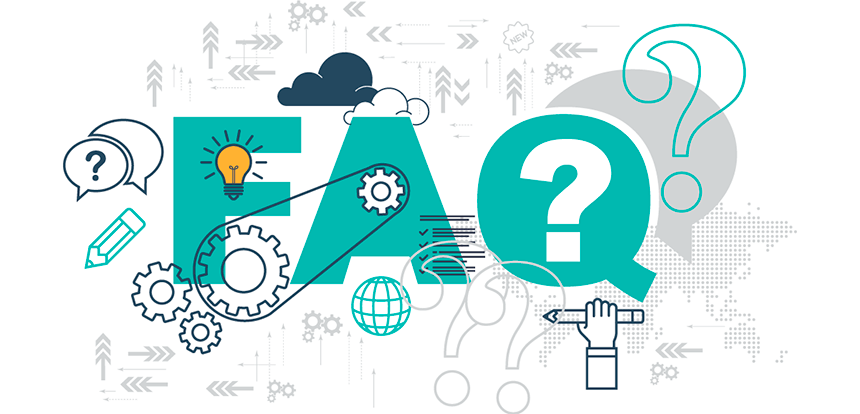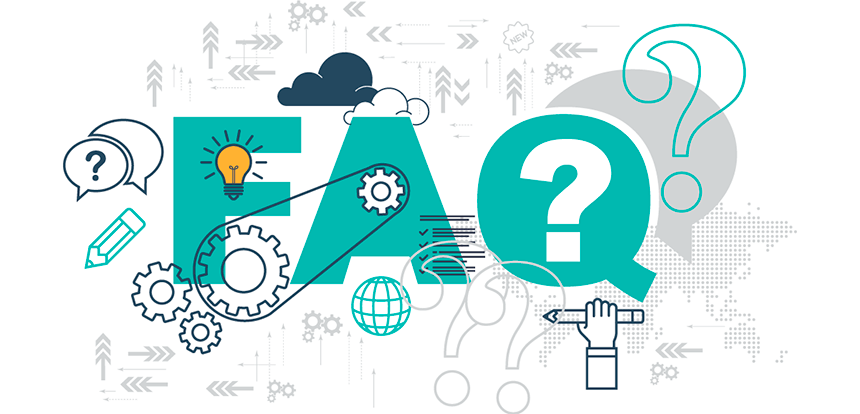
Q: I log in my pro account, why it still shows “Get PRO” at the top right corner?
A: There will be a crown on the account after you log in pro account successfully. Please just ignore “Get PRO” at the top right corner.
Q: I purchased GoPlay PRO membership previously, but after the update, where can I enter my license code? It shows I am not PRO.
A: We released account system in September, 2018, no license code required. If you purchased GoPlay Pro before that time, and you got a license code, please try the following steps to use PRO version. Launch GoPlay Editor-->Video Editor-->click “Log in” at the top right corner to sign up first, and then log in to use PRO version.
Q: How can I find my recorded video? I can’t find the file.
A: Please launch GoPlay Editor-->Recorder-->click the setting icon at the lower right corner-->General-->Video path to find your recorder video file.
Q: I change another device, can I transfer the license to my new device?
A: We released account system, no license code required. Please sign up GoPlay account on the old device, and then log in on the new device. Steps for signing up: launch the program--Video Editor--click "log in" at the top right corner to sign up an account.
Q: I purchase PRO license for Windows, can I use PRO license on mobile version?
A: Sorry, Windows version and mobile version are two different software, so you couldn’t use PRO license on mobile version if only purchasing PRO license for Windows.
Q: Why can’t I record the sound when recording?
A: Please ensure 1. you turn on the volume of recording function; 2. you turn on the volume of your PC.
Q: When I record screen, why is it only grey?
A: Please try the following steps to solve it: right click the desktop-->NVIDIA control panel-->manage 3D settings-->program setting-->Add-->GoPlay-->Add selected program-->Integrated graphics-->Apply
Q: I enable PIP mode when I am recording the webcam, but nothing happens.
A: Please ensure there is a webcam for your device.
Q: There are black borders around my exported video.
A: Please go to check if you add video to timeline in PIP mode. If yes, there will be black borders around the exported video.
Q: I purchased and installed GoPlay, but it shows free version.
A: Have you signed up GoPlay account? If not, please launch the program--Video Editor--click "Log in" at the top right corner to sign up and then log in to use pro version.
If you have already signed up, please click "Log in" at the top left corner to log in directly to use pro version.
Q: My antivirus software says that your program is dangerous for my computer. What is the problem?
A: Please note that GoPlay Editor does not contain virus and it is safe to install on your computer.
However, if you want to notify us concerning the issue, please tell us what’s your antivirus software via support@goplay.com
Q: Do I need to uninstall the previous version first before update?
A: No, you don’t need to uninstall the previous version. When you update it, it will cover your previous version.
Q: When I use GoPlay, it shows me that I’m using a free version and asked me to activate pro version or upgrade to pro. But I have already purchased the PRO membership.
A: Please try to log out account and then log in again.
Q: I purchase GoPlay via bank card, but my GoPlay account is not activated.
A: If you purchase GoPlay via band card, there will be delay for your order because we handle your order via Avangate. Please wait a minute and then go to check it.
Q: How can I edit a video?
A: Please go here for tutorial: http://bit.ly/2RTP8mG
Q: When I try to update GoPlay Editor, it crashes and says problem with internet. But my internet is perfectly fine.
A: You could go to link to download the update: https://drive.google.com/open?id=1ZhbvAJP8UR2AQyoZs6i2qjGnbun2l49P
Update steps: Select 32 bit or 64 bit compatible with your Windows system, and then copy "bin" folder to ..../goplay editor folder.
To prevent this issue happening in the future, please press "win+R"--> enter "cmd"-->enter "ping update.goplay.com" to check your internet. And then send screenshot and your IP to support@goplay.com, we will help you check it.