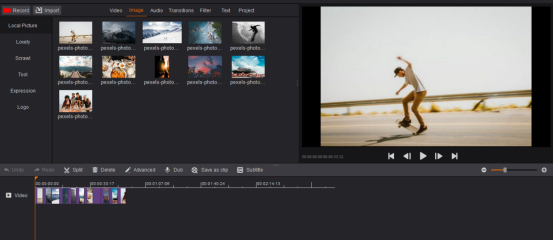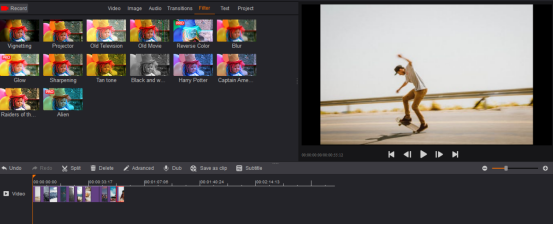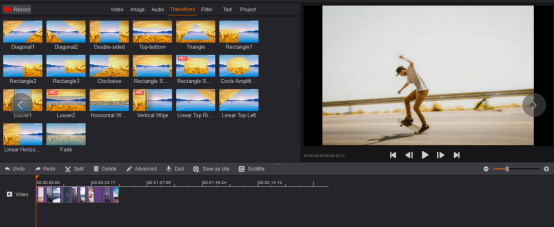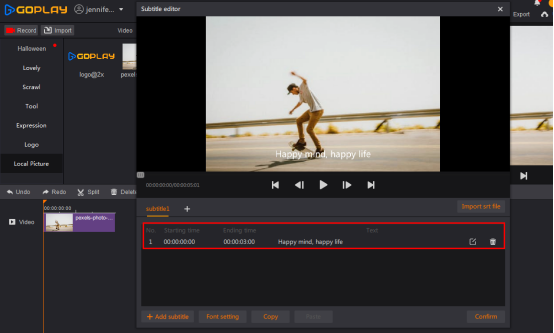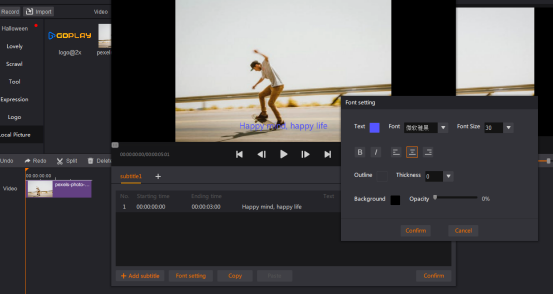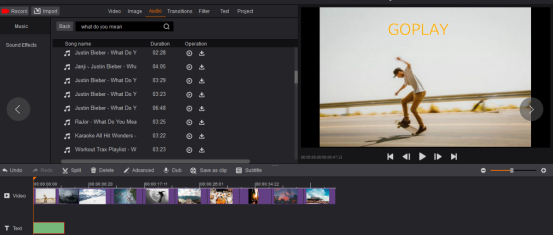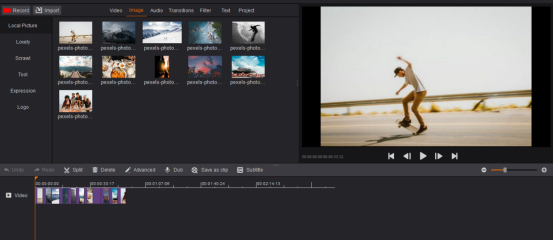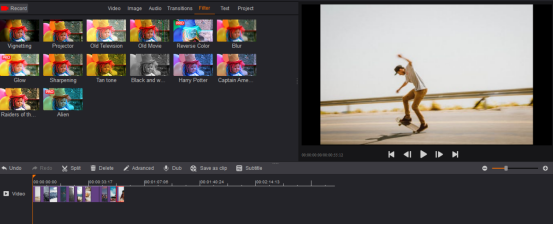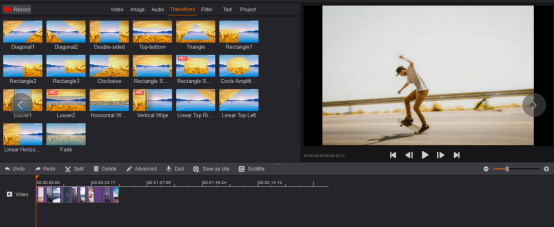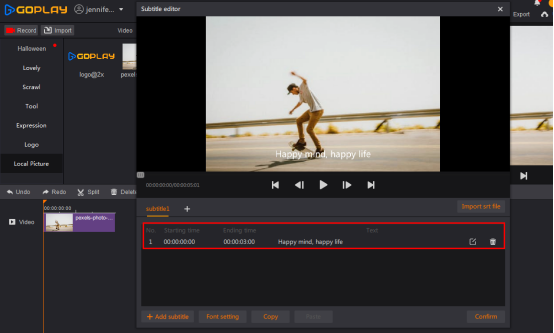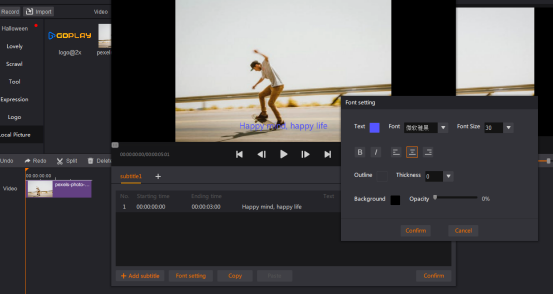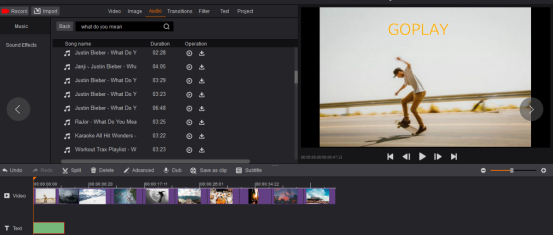Do you want to make a video on your own but you are beginner without any any experience in video editing? Here you could learn how to edit video in 5 easy steps with the video editor, GoPlay Editor by following the below steps.
Install GoPlay Editor
Install GoPlay Editor and start cutting your video right away.
1. Import Your Video
Launch the program, select “Video Editor” and click “Import” to import a video. Click “+” to add video to timeline. The video will appear on the timeline. Alternatively, you can simply drag and drop the video to the timeline.
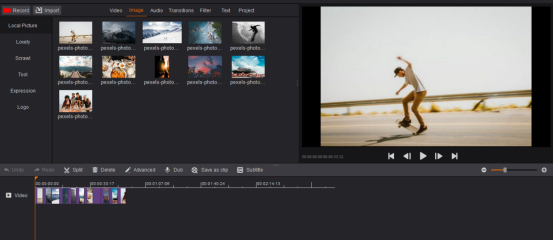
2. Add Filters
To add exciting filters to your video, just click “Filter”. Choose the filter you prefer and drag it to the video you want to use it with. Once you’ve done that, the filter will be automatically applied to the photo. You can apply multiple filters from different categories.
To remove a filter from a video, click the filter in timeline, choose the filter you want to delete, and cancel to tick on the unwanted one. Now you can apply another filter or leave it as it is.
3. Add Transitions
To add transitions between all your clips in one pass, just drag it to the video you want to use it with in the timeline. You could play the video to check if you are satisfied after you add a transition. If you want to delete transition, click the unwanted transition on the timeline and then click “Undo” or “Delete”.
4. Add Subtitle
Click “Subtitle”, hit “Add subtitle” at the lower left corner, double click “Starting time” or “Ending time” to enter the time for each subtitle, and then click the icon of editing to input subtitle.
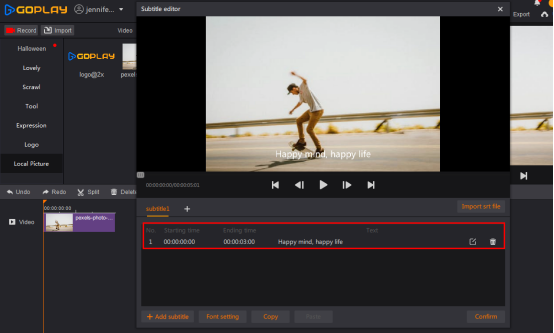
After adding subtitle, you could make some adjustments for font. Hit “Font setting” to make some font settings such as the color of text, font size, thickness, opacity, etc.
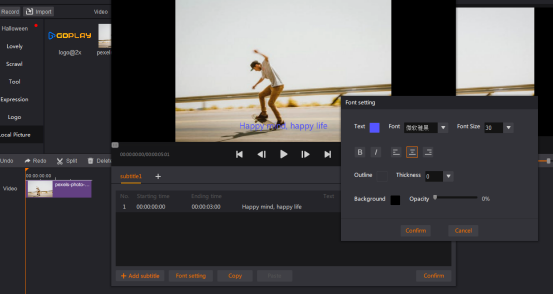
When all subtitle is done, click “Confirm” at the lower right corner.
5. Add Background Music
Select “Audio” to choose a suitable song or music for your movie. Click “Music”, search a song online or import music from local file. Or Click “Sound Effects” to select a suitable one.
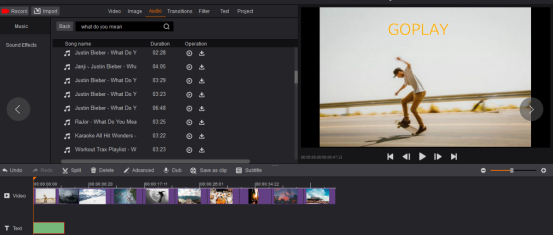
6. Export Your Video
When everything is ready, click “Export