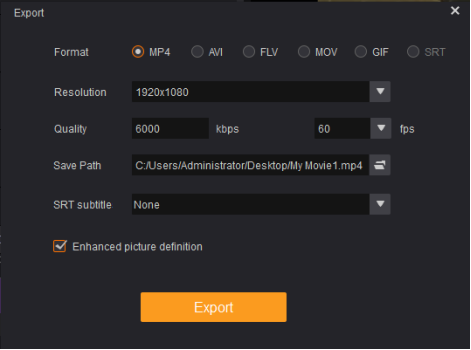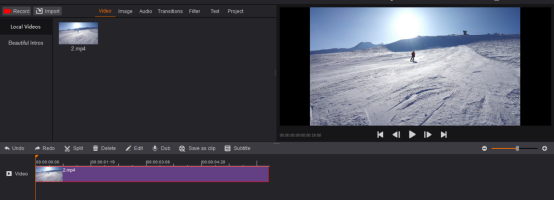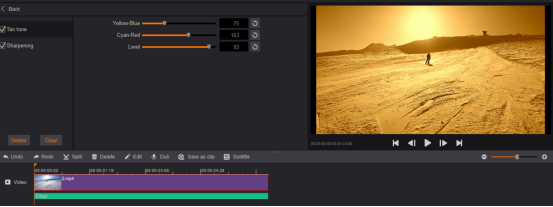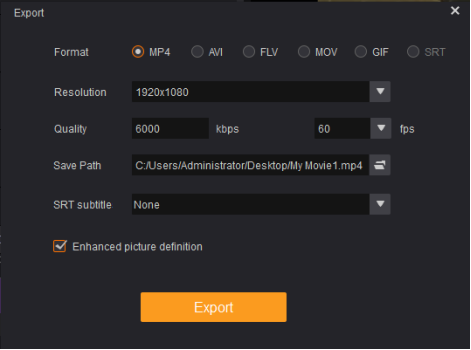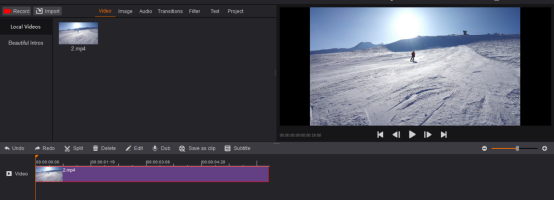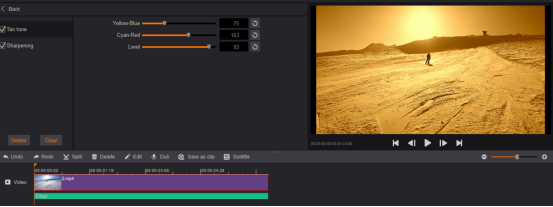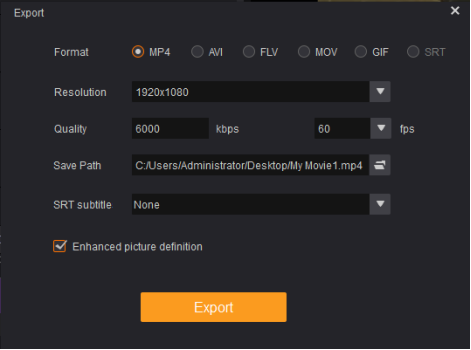After you complete a video, you will find it simple, which can’t bring good visual effect. Therefore, applying video filters can help you advance your video and make it more beautiful. GoPlay Editor is a professional video editor providing lots of video editing filters for you to advance your video.
1. Install GoPlay Editor
Download and install GoPlay Editor on your PC.
2. Import video
Launch GoPlay Editor, select “Video Editor” and click “Import” to select the video you want to edit. Then it will be shown in “Video”. Click “+” to add that video into timeline. Video will be automatically added on the timeline. You can also simply drag and drop the video on the timeline.
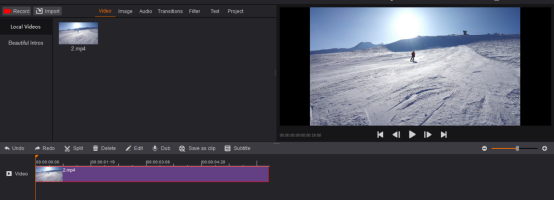
3. Add Filters to Enhance Your Video
Select the filter you want to add to your project, drag it on the timeline. In the process of dragging the filter, when the red circle with slash on the upper left corner of the filter disappears, it means the filter is placeable. You could also add several filters simultaneously. If you find the selected filter is not suitable, you could remove it. Just click “Filter” on the timeline.

If you find the selected filter is not suitable, you could remove it. Just click “Filter” on the timeline, it will show which filters you have added at the left, not tick the unwanted one and it will be removed. In addition, you could adjust color of the filter.
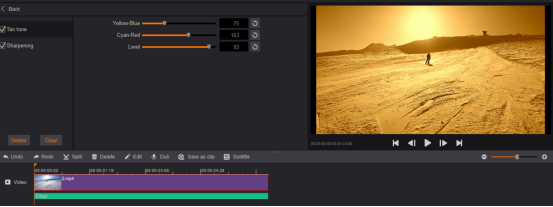
4. Export the Video
When everything is ready, click “Export” and choose the appropriate option for what you want to do with the video. Select “Save Path” to save the video in your favorite path and specify the filename. Finally, click “Export”. You can also upload your video directly to YouTube – to do this, click “Upload”. But you need to log in your YouTube account first.