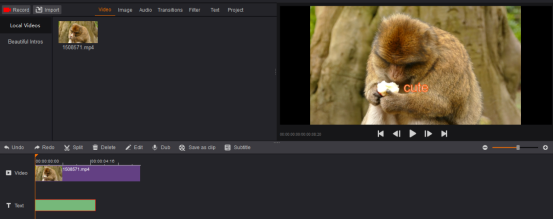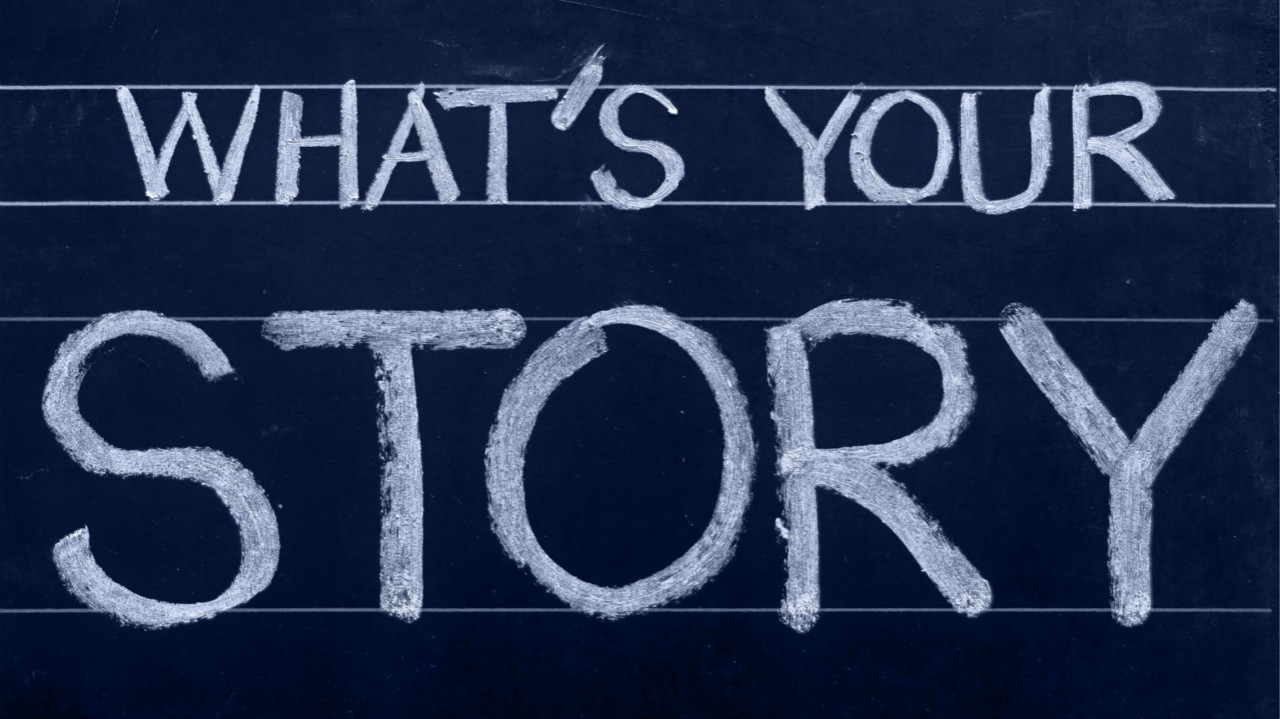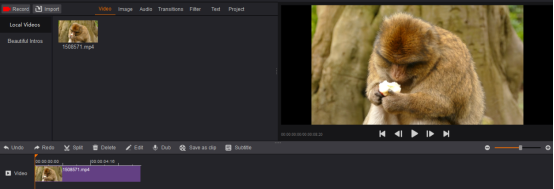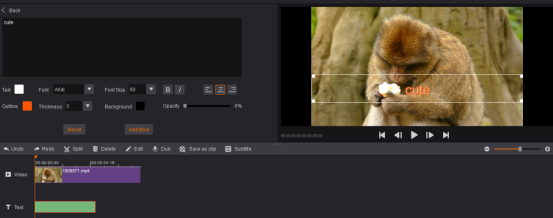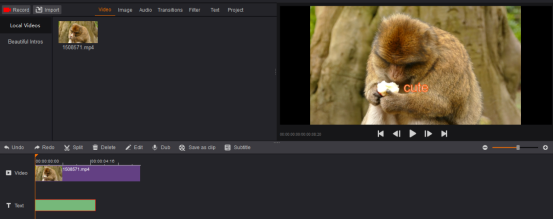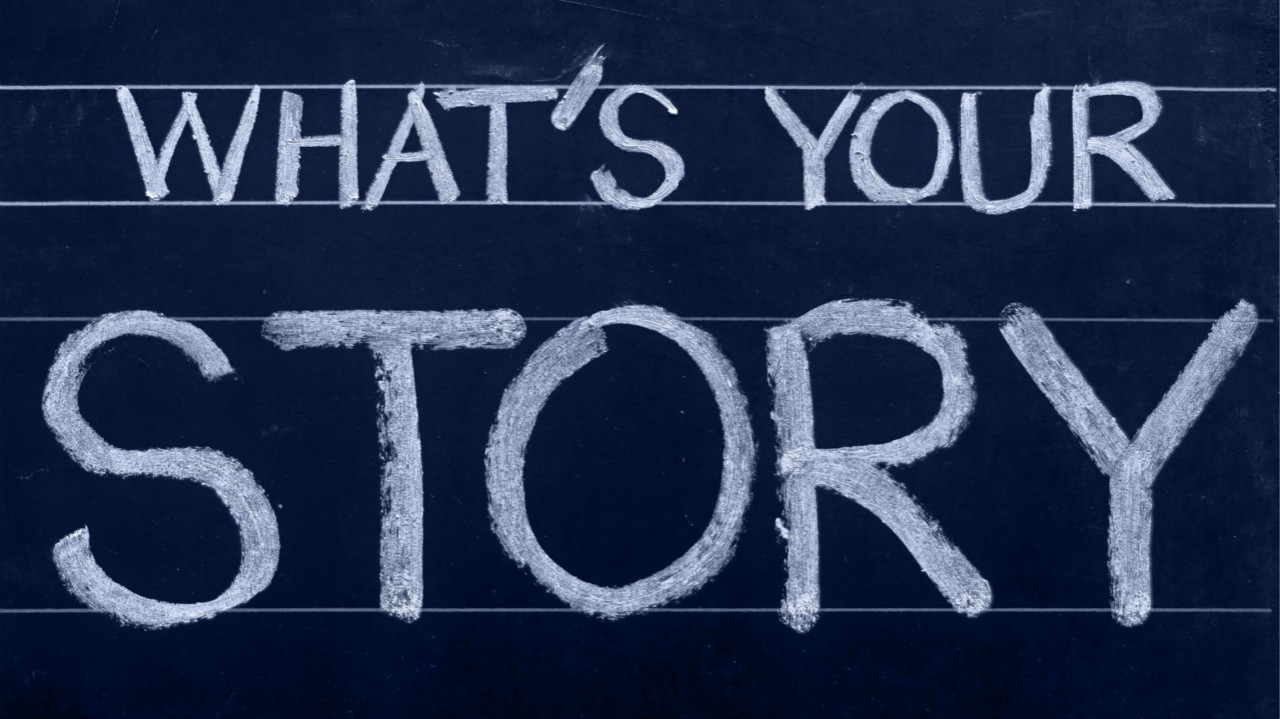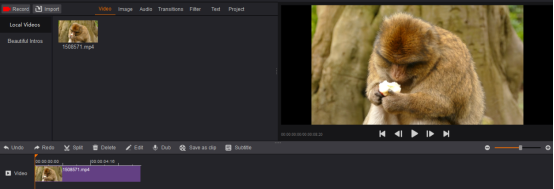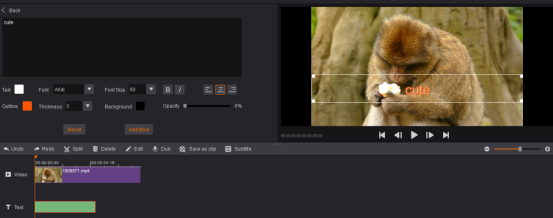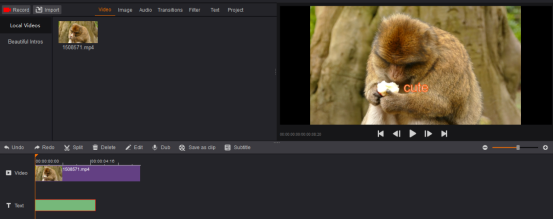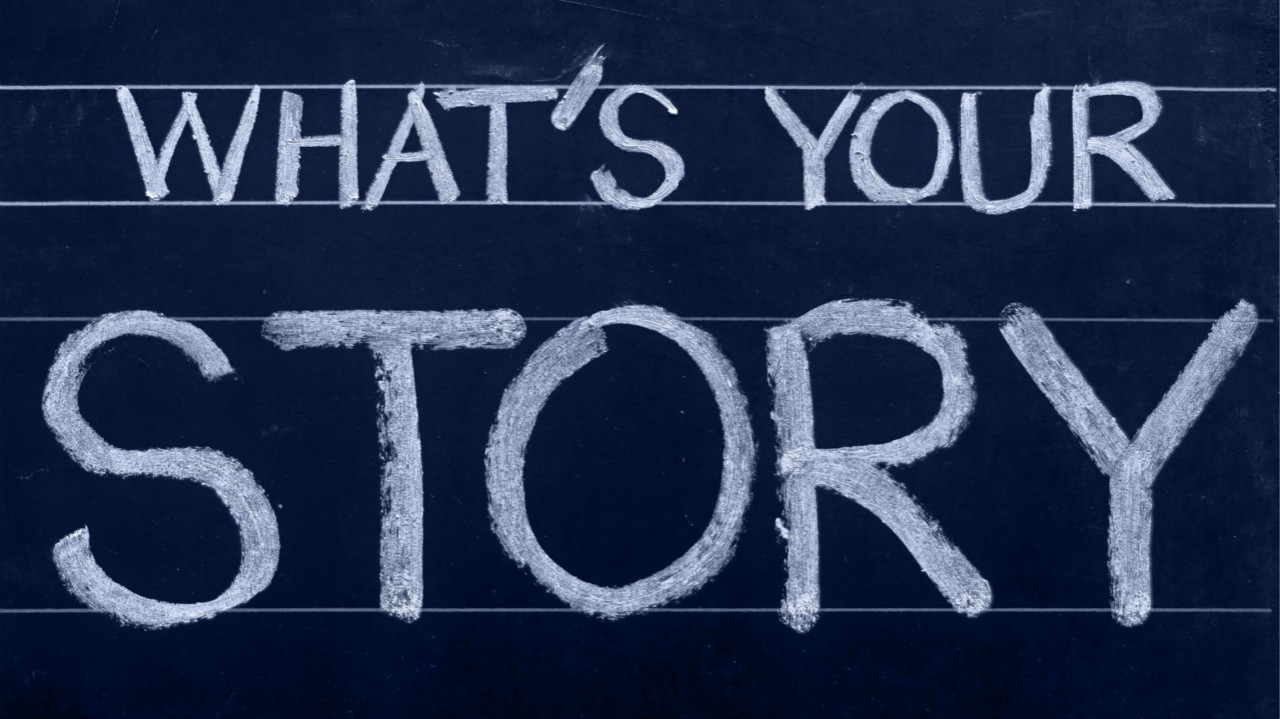
When we edit a video, if we would like to make the video vivid, we could add text and explain the certain scene. Let’s use the free movie editor, GoPlay Editor to do it!
1. Install GoPlay Editor
Install GoPlay Editor and start editing your video right away.
2. Add the Video to the Timeline
Launch GoPlay Editor, select “Video Editor” and click “Import” to select the video you want to edit. Then it will be shown in “Video”. Click “+” to add that video to timeline. Video will be automatically added on the timeline. You can also simply drag and drop the video on the timeline.
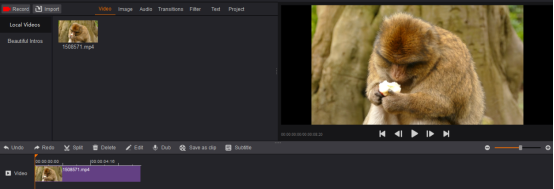
3. Add Text Now
There are many styles of text in GoPlay Editor. Click “+” to add your favorite text on the timeline, then double click input box on editing window, input words on input box at the left corner. You could make some adjustments for the text. After editing text, you could put the text to the specific area by dragging the input box on editing window. Then click “Back” at the top left corner to go back to the menu window.
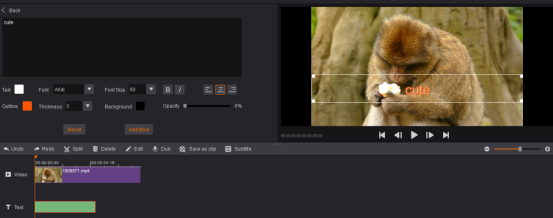
4. Export Edited Video
When everything is ready, click “Export” and choose the appropriate option for what you want to do with the video. Select “Save Path” to save the video in your favorite path and specify the filename. Finally, click “Export”. You can also upload your video directly to YouTube – to do this, click “Upload”. But you need to log in your YouTube account first.