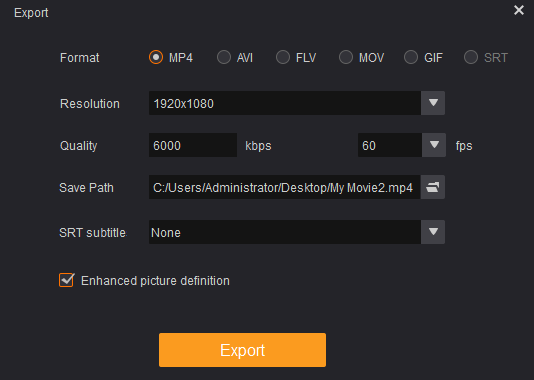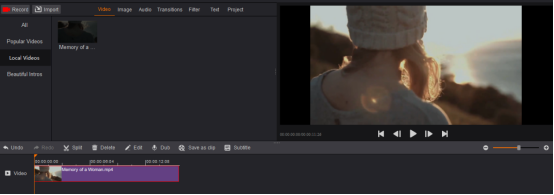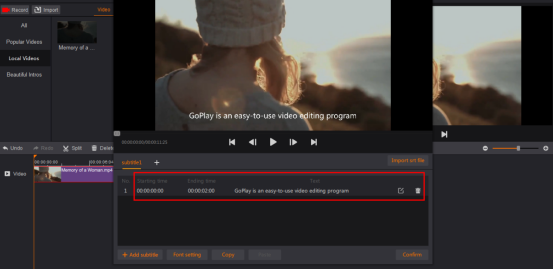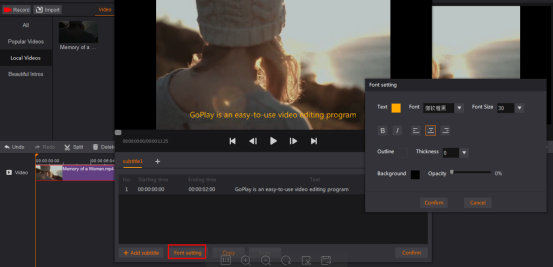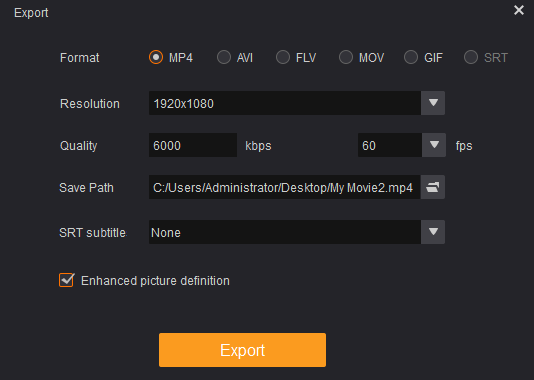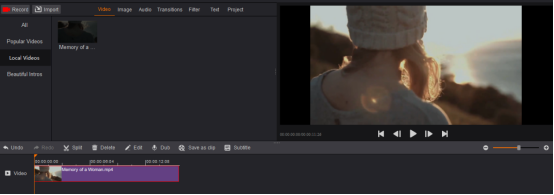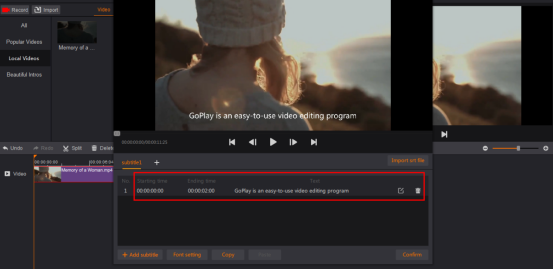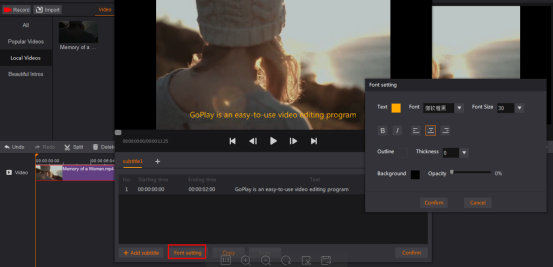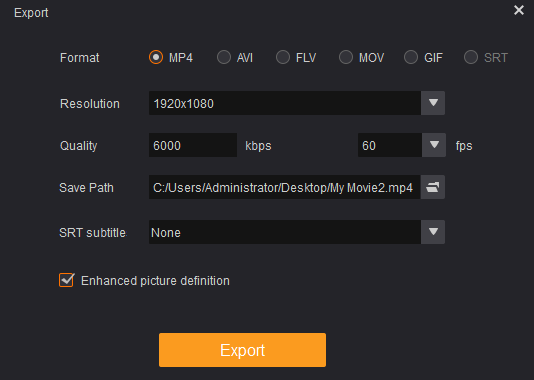If you want to add subtitles to the movie or video, but you don’t know how to do it. The best way is to use a video editing program, GoPlay Editor. Below is simple guide about adding subtitle to video by using GoPlay Editor.
1. Install GoPlay Editor
Download and install GoPlay Editor on your PC.
2. Import Video
Launch GoPlay Editor, select “Video Editor” and click “Import” to select the video you want to edit. Or download video clip from “Effect Store”. Then it will be shown in “Video”. Click “+” to add that video to timeline. Video will be automatically added on the timeline. You can also simply drag and drop the video on the timeline.
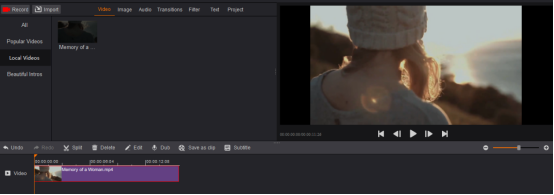
3. Add Subtitle
Click “Subtitle”, hit “Add subtitle” at the lower left corner, double click “Starting time” or “Ending time” to enter the time for each subtitle, and then click the icon of editing to input subtitle.
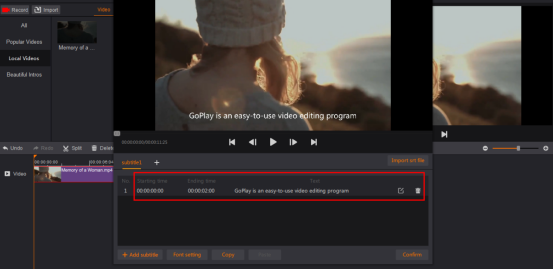
After adding subtitle, you could make some adjustments for font. Hit “Font setting” to make some font settings such as the color of text, font size, thickness, opacity, etc.
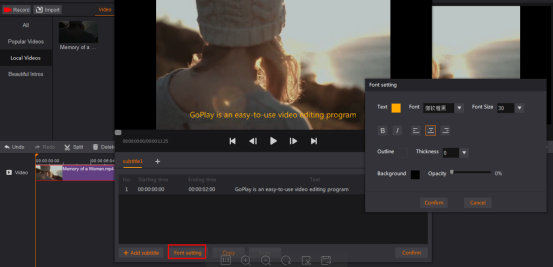
When all subtitle is done, click “Confirm” at the lower right corner.
4. Export the Video
When everything is ready, click “Export”, you could select format in SRT first, and then export the srt file, it’s optional. Then, select the video format (MP4,AVI, FLV, MOV), you like and choose the appropriate option for what you want to do with the video. Select “Save Path” to save the video in your favorite path and specify the filename. Finally, click “Export”. You can also upload your video directly to YouTube – to do this, click “Upload”. But you need to log in your YouTube account first.